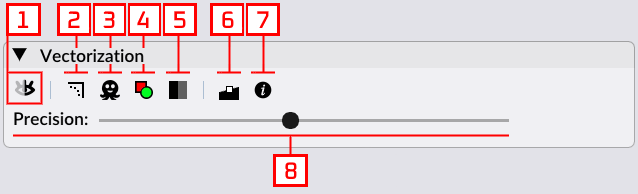Warning
The demo version of the application does not the allow the user to save the result.
Purchase the full version of VectorEZ to save the vectorization result as a SVG file.
VectorEZ is a vectorization application for Windows and macOS. Download the demo here! And read the help below.
VectorEZ helps you quickly convert a bitmap image to a vector format.
The example below will guide you through the process of loading an image, selecting a color in that image, extracting the contours around the specified color, tuning the result, and finally saving it in a vector graphics format (SVG).
Use the menu File → Open image... to open a bitmap file. Alternatively, the user can drag and drop the image file directy onto the viewport area. The supported image formats are: BMP, JPEG, PNG, TGA and TIFF. In this example we open a scanned image, bird.png.
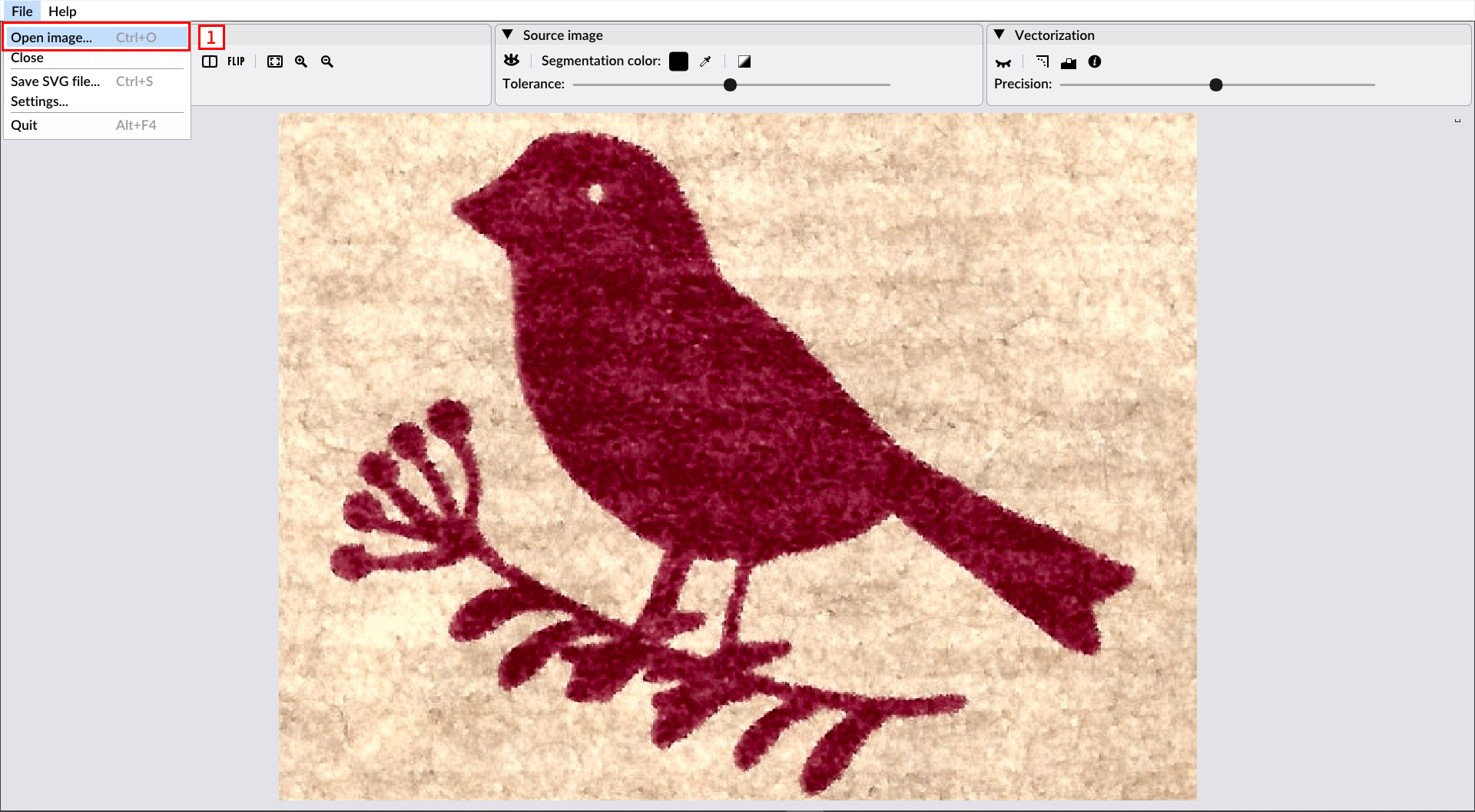
Use the pipette tool in the "Source image" panel to select the color that will be used to extract the contour.
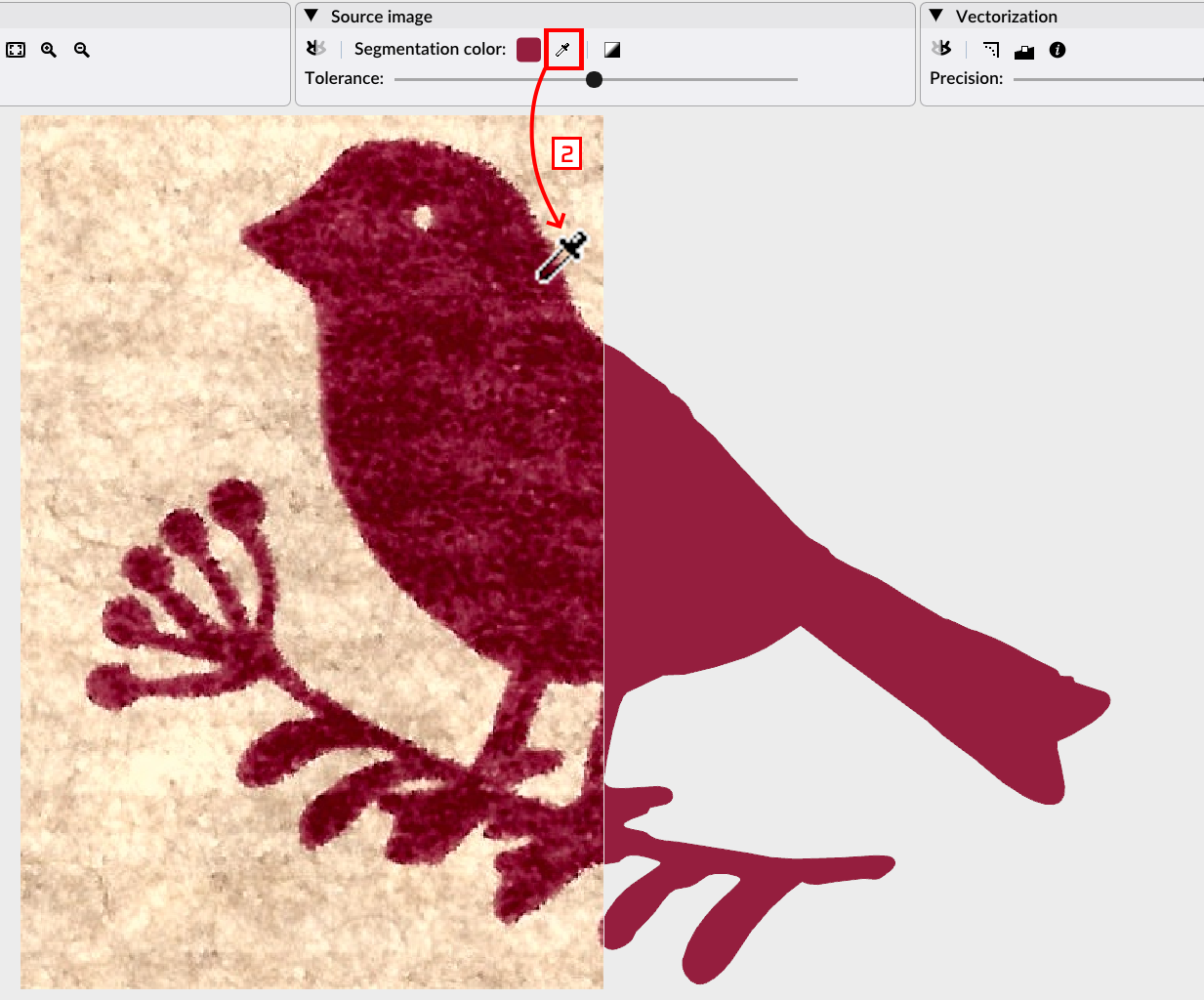
In the "Vectorization" panel, use the "Precision" slider to tune the result to your convenience. Moving the slider to left will lessen the precision, meaning the curve will fit more loosely to the input image, the contour will be less detailed and the resulting file will be smaller. On the contrary, moving the slider to the right will result in a more detailed curve that fits more closely to the input. The output file will be larger.
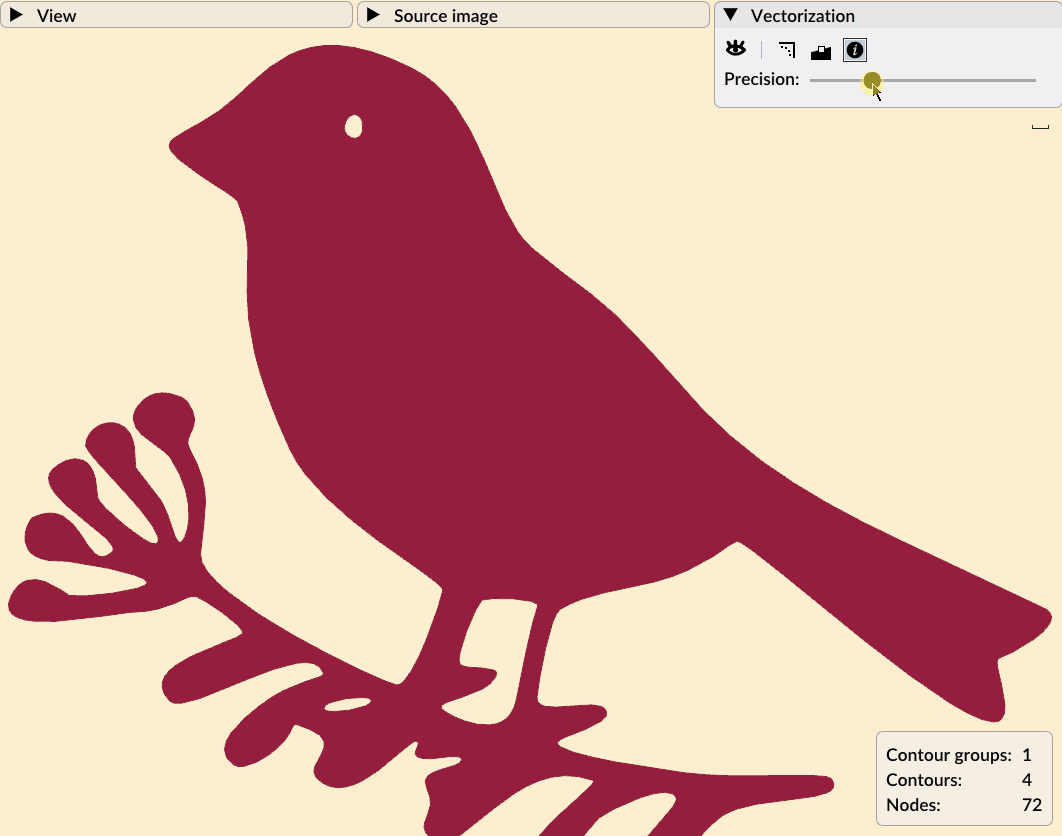
Save the result as a SVG file once you are satisfied with the vectorization output. In our example we saved the file bird.svg.
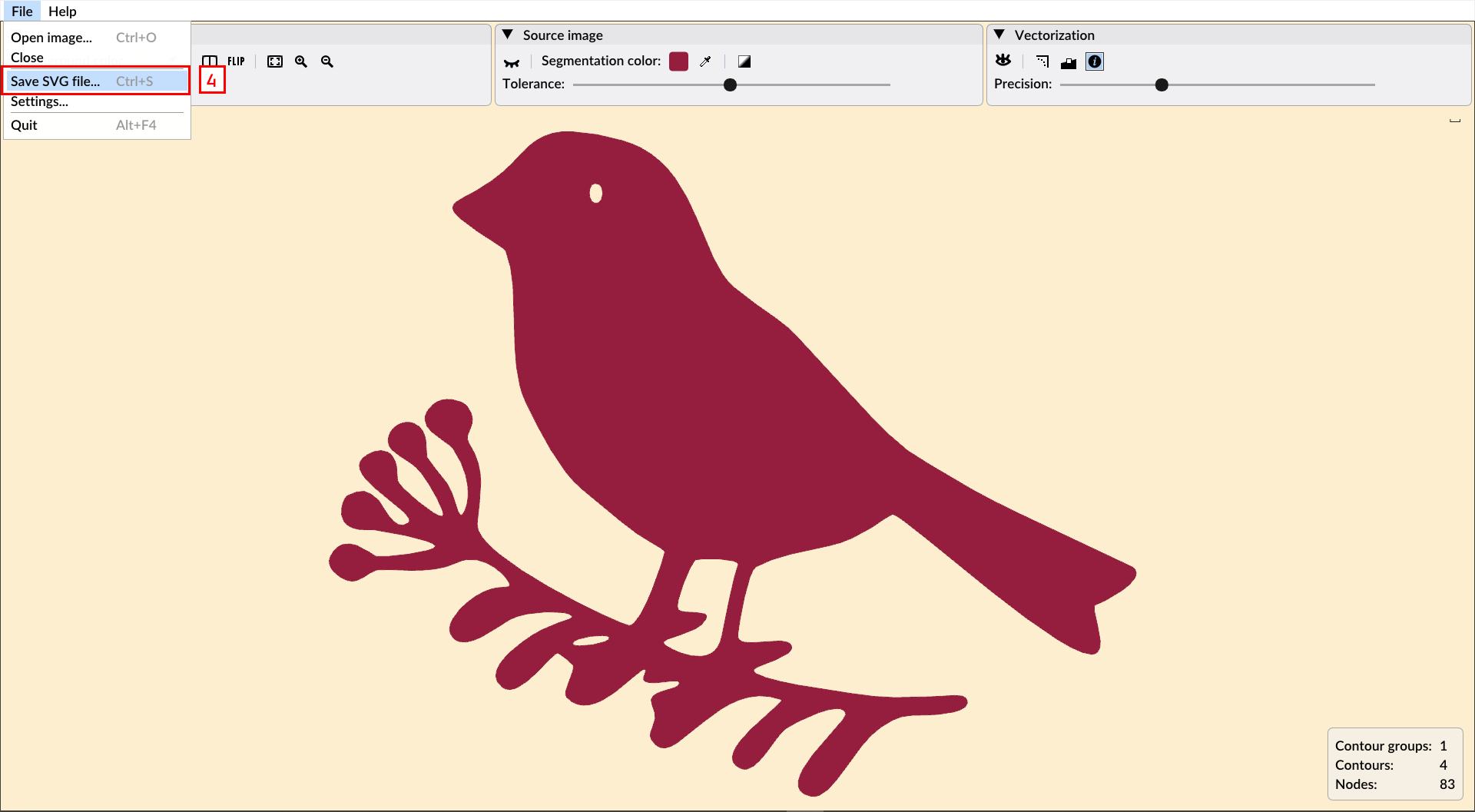
| Action | Windows | macOS |
|---|---|---|
| Pan | Right mouse button + drag | Touchpad |
| Zoom in/out | Mouse wheel | Touchpad |
| Zoom in | + ; PageUp | + ; PageUp ; ⌘ + = |
| Zoom out | - ; PageDown | - ; PageDown ; ⌘ + - |
| Zoom to fit | 0 ; Ctrl + 0 | 0 ; ⌘ + 0 |
| Zoom box | Left mouse button | Mouse button |
| Split view | S | S |
| Flip view | F | F |
| Open image | Ctrl + O | ⌘ + O |
| Save as SVG | Ctrl + S | ⌘ + S |
| Quit application | Alt + F4 | ⌘ + Q |
The view panel gives control on what is displayed in the viewport. It does not affect the vectorization process.

The background color does not affect the vectorization, it can however be saved as the background color of the vector image file, depending on its format.
The source image panel controls what pre-processing is applied to the source image, and which color is used to extract the silhouettes to be vectorized.
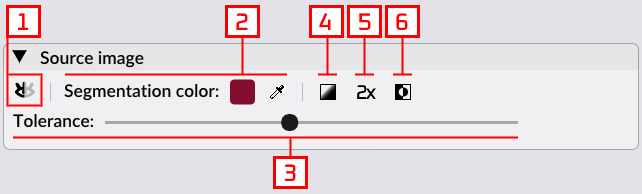
The segmentation color is the color used the define the silhouette shapes that must be vectorized. In the output file, it is also used as the fill color of the vector paths.
The upscale tool will scale the image resolution two times. This is helpful if the image has small details that you want to keep in the image trace. It usually leads to a better quality result, and therefore it is enabled automatically on small resolution images (< 1k). On higher resolution images it is disabled by default and it is up to the user to enable it or not. The upscaling will impact the speed of the vectorization. Also, if you are vectorizing from a very high quality input (for instance, a 600dpi scanned image), it is likely that the upscale feature won't impact the result significantly.
While the mouse hovers on the tolerance slider [3], the silhouette is highlighted in the source image
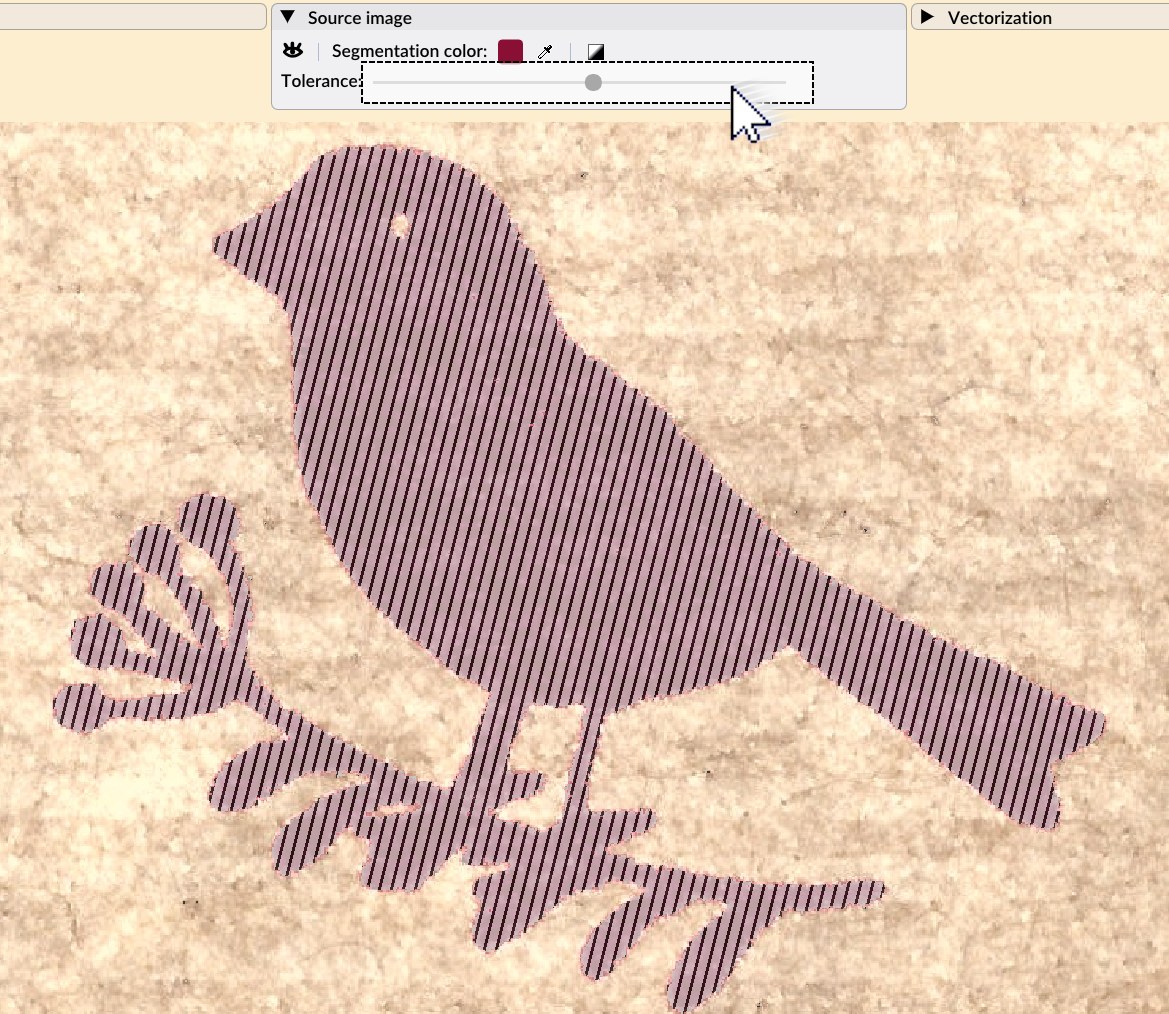
Finally, the vectorization panel controls the transformation process of the selected silhouette to the vector paths.